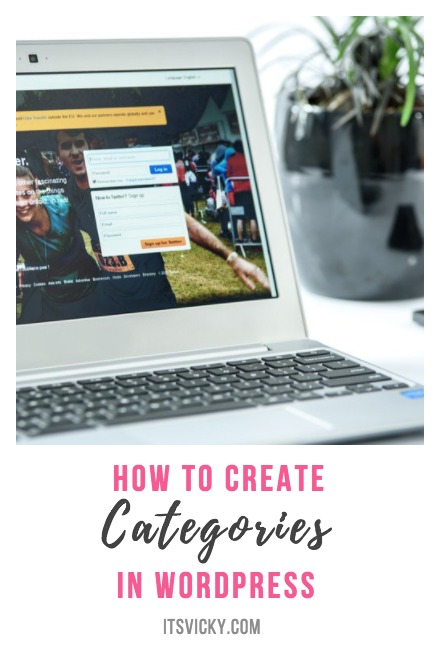 In this post, we will talk about anything and everything related to WordPress categories.
In this post, we will talk about anything and everything related to WordPress categories.
WordPress categories are used to group your content into relevant sections. This allows you to keep all the relevant information under the same category. So, for example, a sports site might have different categories like baseball, soccer, football, volleyball and more. But how is it done? How to create categories in WordPress?
How to create, add, edit and delete a category are just a few things of what we will be talking about here. We will also dive into category IDs, where you can find them, relevant plugins and more.
Let’s jump right in.
How to Create Categories in WordPress – 2 Easy Ways
You can create the categories in two different places from the back end of your WordPress site.
- Directly within the post
- From the category section
Let’s look at how we can get it done.
Category Directly from the WordPress Post
When you are creating a post, and want a new category for it, you don’t have to leave the post section you can get it done right there. In the right sidebar, you will see a section called “categories”.
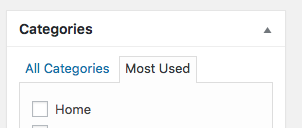
At the bottom of that section, you’ll see +Add New Category. Click that and add your new category. That’s all you need to do to create your new category. Chose a parent category if you want to but that is not necessary, Make sure the box beside your newly created category is checked and you are done when you hit save.
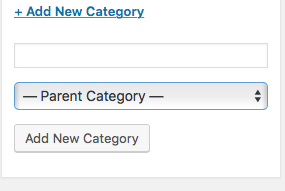
Troubleshoot – The Category box is not showing in the post
If you don’t see the category box displayed to the right of your post section then look at the top of the page where it says “screen options” and make sure that the category box is checked.

Category Created in the Category Section
Maybe you want to create a few different main categories to get a sense of direction for your site. Maybe you also want to add some additional information to your categories, you can do that from the category section.
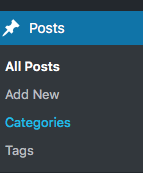
Under post in the left sidebar, you’ll find categories. Click that and you will be able to add a name, slug, set a parent category if you want that and add a description.
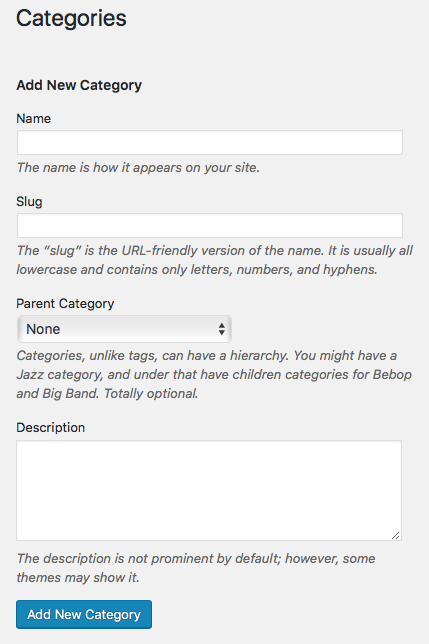
As you can see you have some additional options here compared to the first option of adding the category from your post section.
To the right side, you will see all your added categories. From here you can also edit them.
How to Edit Categories in WordPress
Click the category that needs to be edited in either quick view or full edit mode. Make your changes save it and your category is updated.
You can do a full edit.
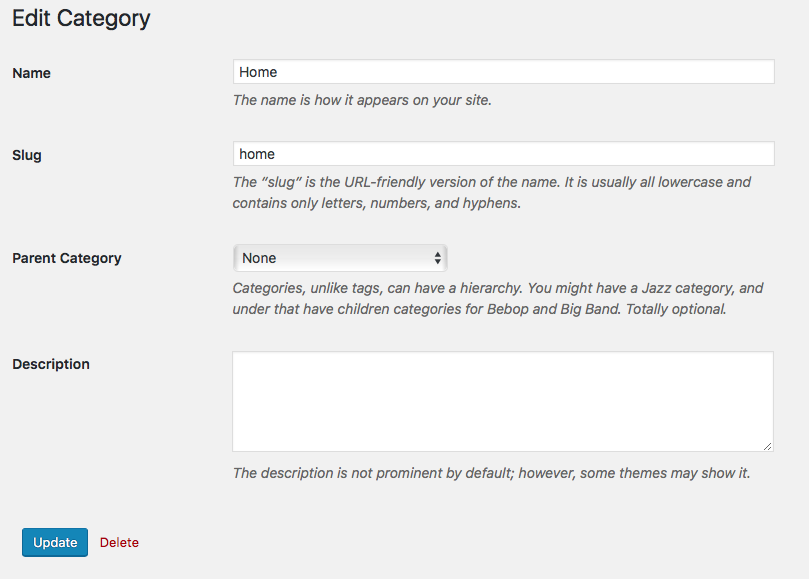
Or you can do a quick edit.

Depending on what you need to get done.
How to Change Your Default Category “Uncategorized”
If you have the default settings for your WordPress installation, most likely if you miss adding a category to a post or page it will be filed under “Uncategorized”. You might want to change that to something more relevant to your blog. “Uncategorized” is not very helpful for your readers.
That can be done under Settings -> Writing -> Default Post Category

You’ll see a drop-down list of your categories, pick the one that works best for your site.
If you don’t see a category that fits for general use you can head back to the category section and create one like we talked about earlier in this post.
How to Delete categories in WordPress
If you have some categories that you don’t use maybe they were added by mistake, you can easily delete them from the main category section.
Find the category that needs to be deleted, hover over it and some options will show underneath. One of the options is “delete“, click that and you will delete the category.
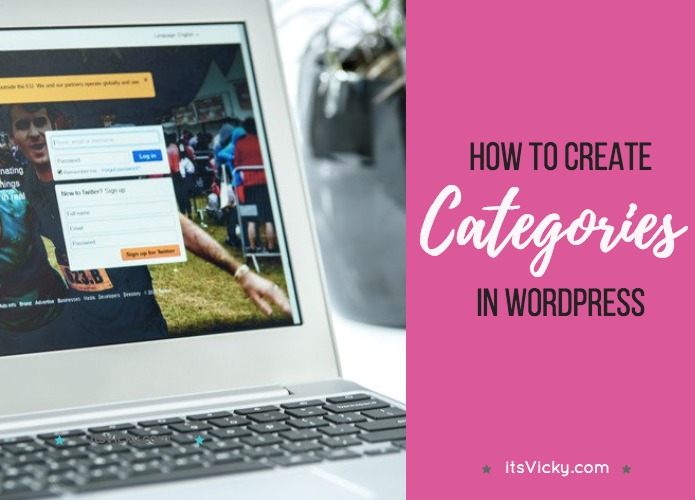
What Is a WordPress Category ID Number?
You might be needing a category ID number. But what is that? A category ID number is a unique number for your specific category, that identify this specific category in the WordPress database.
The tricky question is where can you find it…
Where Can I get a Category ID Number in WordPress?
If you go to the edit category section and click the category that you need the ID for in your category list, it will take you to edit that specific category.
If you look at the URL you will see something similar to this being included, category&tag_ID=8
This means for my chosen category its Category ID number is 8.
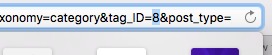
A little tricky to find maybe but now you’ll know where to get it.
How to Display Category in WordPress Sidebar
If you want to display a category in your WordPress sidebar you can do so in the widget area. Go to Appearance -> Widgets and grab the category box and drag that over to the sidebar section where you want it to show.
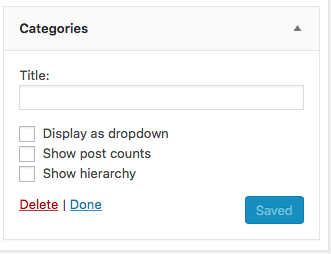
You have the option to name your category and display and show them in different ways.
How to Add a Category to a Menu
If you want to add a category to one of your menus you go to appearance -> menus. From here you can pick and choose the category items you want to include in your menu. Choose your categories and click “add to menu”. Hit the blue “save menu” button and your category will be added.
Category Plugins
There are many different things you can do with categories. Different WordPress themes will support different category functions. If your theme doesn’t support a specific function, you can most likely find a plugin to help you out. Here are just a few things that can be done with the help of plugins…
- List category posts
- Category sticky post
- Exclude categories
- Converter categories to tags
- Category featured images
- Site categories
These are some examples of how plugins can add additional features to your categories.
WordPress Categories vs. Tags
Although both are classified as taxonomies, tags are optional, categories are something you have to use, it’s a must. The main purpose is to help your readers navigate your site. Using tags and categories can both help with that.
Categories are meant to be used for brother general topics. Tags can be more detailed and describe details in a post. With categories you can use subcategories, that cannot be done with tags.
Let’s look at the difference in your URL.
https://mysite.com/category/soccer/
or
https://mysite.com/tag/soccer/
Hope that clears up the major differences between the two.
If you have any related questions to categories please add them to the comment section below, as always, I love hearing from you!
One Last Suggestion!
If you are new to blogging and websites, I would like to leave you with a couple of suggestions.
Do you ever feel like you run into questions about WordPress or blogging in general? How to drive traffic or even make money with a blog?
I’ve been a part of an online community for blogging entrepreneurs and website owners for over 10 years. They do a great job providing not only excellent training but also support and help. The community has over 800.000+ members from all over the world, so there’s most likely somebody that has dealt with the same thing you are…
Read more about this online training center with a great community here!
Have a productive day,
Vicky


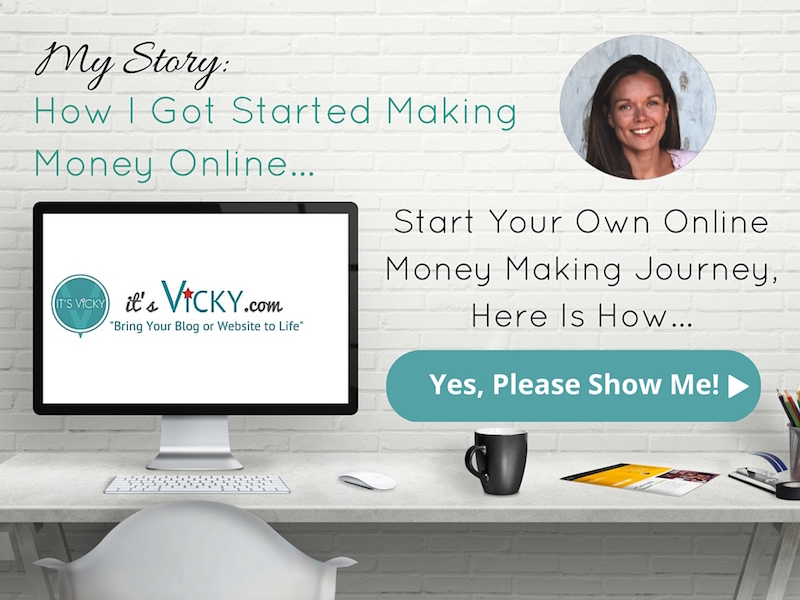

Leave a Reply