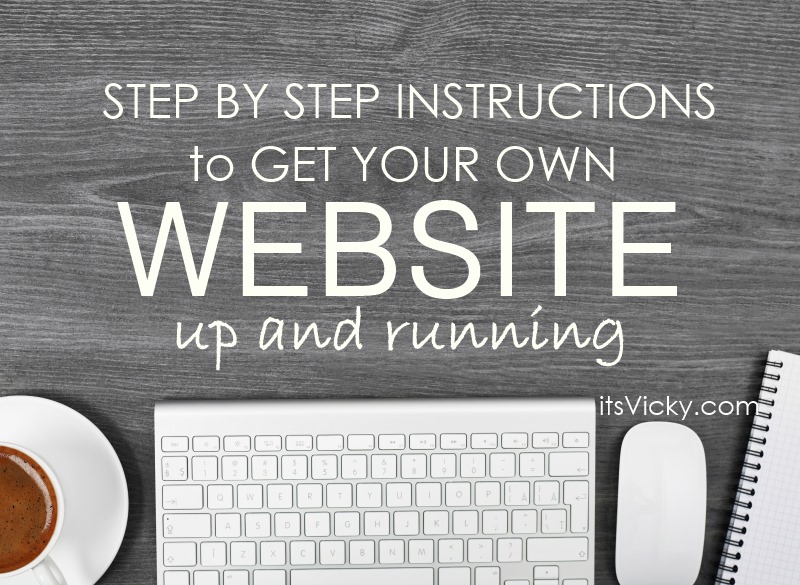 In this article I will walk you through how to set up a website. This will be step-by-step instructions, that are easy to follow along.
In this article I will walk you through how to set up a website. This will be step-by-step instructions, that are easy to follow along.
This is what you will need:
Time – if you are new to this give your self around 30 minutes, to get it all set up.
Cost – to be able to run a website on your own domain, (a url like in my case itsvicky.com), you will have to purchase;
- a domain
- hosting, a place to host your website
This is what we will do in this article:
- Pick a domain
- Get your hosting set up
- Install WordPress (the platform you will build your website on)
To make things easier for you, I have picked domain and hosting from the same company.
Here are 5 Reasons to Use This Hosting Company
- One stop solution for both domain and hosting
- They make the WordPress installation easy
- They are extremely affordable, starting at $3.95 a month
- They provide help if needed 24/7
- Sign up through a link below and get the domain for FREE, when paying for hosting
If you want more information on this company before starting read our BlueHost Review Here.
Let`s dive in but first…
BlueHost is a program I will happily recommend to you. If you decide to buy through my affiliate link, I may get a commission. This will not impact the price for you in any way, but it will help me continue running this site. Thank you!!
Step-by-Step Instructions to Get Your Own Website Up and Running
We will be using BlueHost for our website. The reason for this is that they have the domain and hosting under the same roof. They are a reliable company and make things easy for you.
1. Click Here to go to BlueHost. A new separate window will open so that you can, follow along, read and implement at the same time.
2. Click the green “get started now” button in the picture, to get the special intro offer.
3. Select your hosting plan – On the next page, you will be given 3 options, starter, plus and business pro. If you are currently just working with one website and have no plans on building more I would go for the starter option. You can always upgrade later on, if necessary.
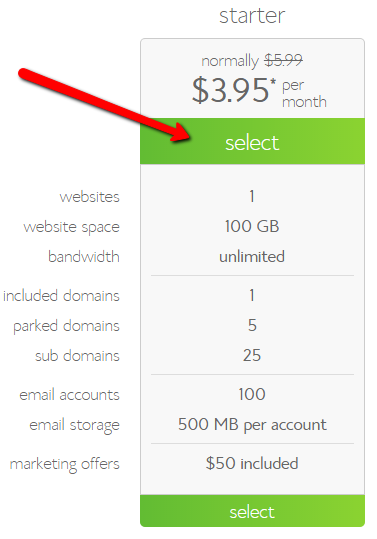
4. Pick your new domain name. What do you want the name of your site to be? On this site I use itsvicky.com. If .com is available for your site to choose that. — Get the domain for FREE if you sign up for the hosting —
5. Fill out your account information. They ask for your name, address and phone number.
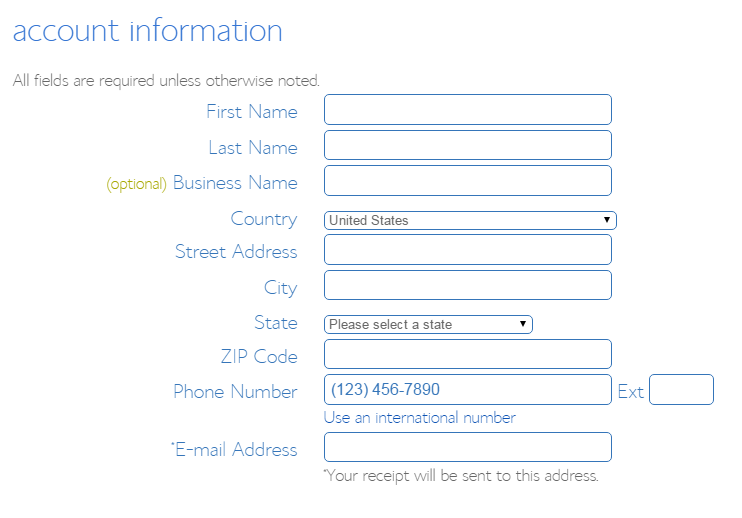
6. Select package information. These are the preset selections. For your account plan, it will be up to you how long you want to sign up for. The starter package has three options, 12, 24 or 36 months, the 36 months option will be your best deal. FYI – you pay it all upfront.
What about the extras, do you need them? Read below what I choose to get.
Domain privacy protection – I do get the domain privacy protection, this will keep your personal information private. This is the only addition I get.
Site backup pro – just want to mention the backup pro. You do want to back up your site for sure.,but there are many different free ways to do that though. I will show you how when you have your site installed.
The rest of the options I don`t get.
7. Choose your billing information.
You can pay using a credit card or PayPal.
8. Confirm the information, click submit.
9. You will get access to your account with your username and login details that you receive via email.
Log in to your BlueHost account.
Congratulations you did it!
You now have your domain and hosting!
Next step will be to install WordPress.
For your website platform, we will use WordPress. This is a great platform to use, it`s easy to install, it has an easy interface to work with and it`s reliable.
How to Install WordPress on Your BlueHost Account
Now don`t be overwhelmed with BlueHost many options when you log in. We will walk you through the process of installing WordPress.
You can follow along with this video created by BlueHost or go through the steps below.
If you are not logged in to your Bluehost account, go ahead and do that.
- At the second section when logged in, you will see “website builder”.
- Underneath, you will see the WordPress icon. Click “install WordPress”.
- It will take you to the Mojo marketplace. Click the green button for WordPress installation.
- Select domain. Just click the domain that you just picked. Leave the directory box blank, (because you want to install WordPress in the root domain).
- Click ”check domain”.
- Click “Show advanced options”. This will allow you to fill in the site name, admin username and admin password. The site name can be changed. The admin username and password will be used to log into your website.
- Check “automatically create a new database”. Check “I have read the terms and conditions” and then click “install now”.
That`s it, WordPress will be installed on your domain.
You can now click view credentials. By doing that you can view your URL, admin URL (this is where you log into your site), username and password.
Go to admin URL and use your username and password to log in to your website.
That`s it you are now logged in to your own website! Congratulations!
If you have any issues or questions feel free to leave them below and I will get back with you as soon as possible.
Would love to hear what you think of this, Step-by-Step Instructions to Get Your Own Website Up and Running?
Also, want to let you know that the links above are affiliate links. Does not change the outcome or price for you one bit though.
Have a productive day,
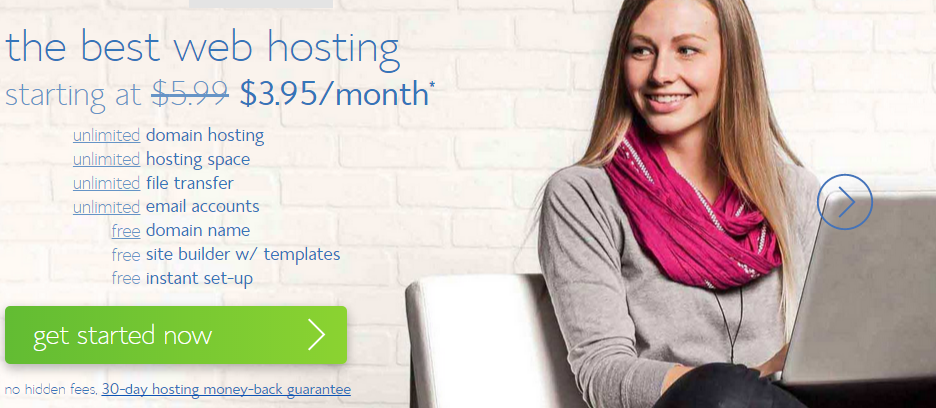

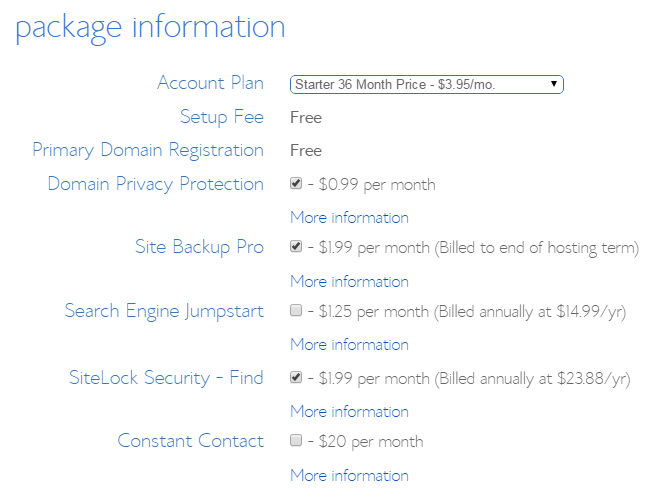
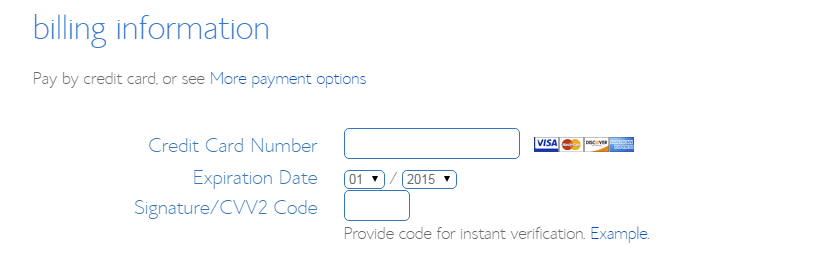

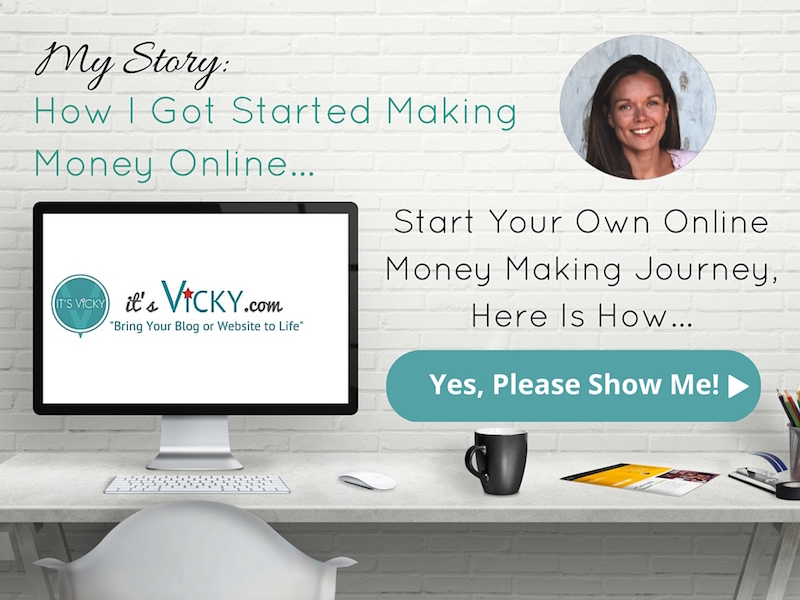

What a great tutorial! I love how concise it is and you graphics make it so easy to follow! You rock!
Thank you Beth! I just put it up and I hope that it can help someone get started with a website.
I know that before I started I had the idea that creating a website was super hard. I even got as far as getting the domain and hosting but I couldn`t seem to link the two… I quit. Now that was a few years ago, tons of domains and websites ago 🙂 yes, I`m pretty stubborn so I went back to figure it all out.
It`s not hard to set up a website if you have step by step instructions, so that`s what I wanted to provide.
Thanks for stopping by Beth!
Vicky
Hi Vicky! You make it seem so easy with your post on step-by-step instructions to get your own website up and running. That’s what newbies like myself need in order to get through fear of starting a business online. Thank you so much for sharing!
James
Hi James,
Glad you liked the post. It really isn`t that hard if you know exactly what to do, right :). I enjoy learning through simple step by step processes so you will find a lot of that here on my site. Basic but effective learning.
Vicky
Wow this is really good. I like this Website. I have never seen such good deals before. My hosting plan are much more, very expensive but this one is really good thanks. You really helped me achieve what I wanted to achieve. So just a question about affiliate links. How would I get paid. Does the money go directly into my bank account or can I get sent to my Paypal account. Thanks
Hi Joshua,
Glad you liked it. Yes using BlueHost is a good option for sure.
Not sure what affiliate program you refer to. It highly depends on what program you use.
Vicky
What a handy tutorial! I’ve never worked with BlueHost, but it looks like they have some great deals available! Maybe I’ll have to consider them for future hosting opportunities. Thanks for the tips!
Hi Dallin,
They are a great solution, if you are just starting out. They make it easy offering both domain and hosting under the same roof.
Vicky
Hey Vicky, I’m sure glad I came across your site here, it’s just what I was looking for. My niece was asking me if I could build her a Website to promote her art crafts (she very good), so I went online just to see how difficult it would be, and wow you have made it seem pretty simple. I’m all excited now to tell my niece that I will do it for her, she will be happy, thanks for sharing this.
Kim
Hi Kim,
Glad that you found the step by step instructions easy to follow.
Not sure if your niece is selling on Etsy, if not that`s a great place for arts and crafts, combined with a website.
If she does, she might find this post helpful – Why Etsy Users Should Start Their Own Website… but she is on the right track with that already.
Thanks for stopping by Kim,
Vicky
Its awesome. specialy thanks for snap. Your step-by-step instructions help me to do my work easily.
Glad you like the post!
This is great overview, Vicky! I’m pretty sure your site is going to be my go-to for this type of information now. 🙂
Hi Maggie,
I`m glad you found this step by step tutorial helpful!
If you have any questions just let me know, I will be happy to help,
Vicky
I’ll immediately clutch your rss feed as I can’t to find your e-mail
subscription link or newsletter service. Do you have any?
Kindly allow me realize so that I may subscribe.
Thanks.
Hi Bill,
Yes right there to the right or if you scroll down there will be a newsletter box in your bottom right corner.
Thank you,
Vicky